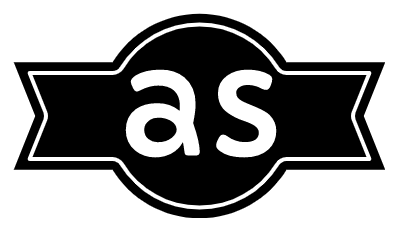If you think all that you can do with Google’s simple search box is initiate searches, you have some pleasant surprises in store. Combine the search box with a little know-how, and you can solve math problems, track your packages, get flight information, play music, and much more.
Math whiz
Google is a full-fledged calculator. You’ll understand this when you start typing math equations into the search box. Try a simple problem such as 5 X 2, and press Search. Google immediately goes into calculator mode, showing you the answer instantaneously. Want to get fancy?
A math calculation such as 5*9+(sqrt 10)3 is as easy for Google as 2+2.
Google local
Google can mine information in your local area or a specific region as easily as it can the entire web. Put local search to work with some easy-to-remember shortcuts.
For example, append your postal code to the end of almost any search phrase, and Google will narrow its results accordingly. Type ‘movies,’ ‘restaurants,’ ‘shoe repair,’ ‘taxis,’ or any other service or business, for instance, and you’ll quickly bring up a list of places or services close to you.
The same goes for finding the weather, either in your area or another. Just enter the word ‘weather’ to get the weather forecast for your current location, or type ‘weather’ followed by a postal code (or city) to get the forecast for a different region. Local news works the same way.
Type ‘news’ and a postal code or city, and you’ll probably find good news sources that you didn’t know existed.
Let Google find the answer
If you don’t know the answer to a specific question, let Google find it for you. Use the asterisk (*), which can represent either a wildcard character or an entire word, to tell Google that you want it to locate or find the missing information.
Try it with this sentence: Benjamin Franklin invented the *. Instantly, you’ll see Google present a list of inventions from which you can choose – or that you can use to conduct a traditional search to find more information about that particular invention.
Find a package or flight
Google’s search box can do some amazing things these days with numbers that identify specific types of information. Need to pick up someone from the airport and want to find out whether the flight is delayed, for example? Enter the airline and flight number in the search box, and see what happens.
Need to track a package sent by FedEx or another carrier that offers tracking? Enter the tracking number, and press Search. A link to your package should appear.
Language tool
Google’s search box is a dictionary and spelling aid in one. To get a definition for a word, simply type ‘define’ followed by the word. The definition should appear as you type.
Also, if you don’t know how to spell a word, just enter your best guess in the search box. Google with present you with the correct spelling as you type, or its ‘did you mean’ feature will point out the correct spelling after you click Search.
Translation help
If you’re translating text into a foreign language and wonder whether a phrase or construction that you’ve come up with makes any sense in the foreign language, type the phrase into Google. If you find plenty of target-language sites in which the phrase appears, you know you’re on solid ground.
If the only occurrences of the translation that you find come from sites where the target language is spoken by foreigners, you’re probably off base.
Translation doesn’t stop at words, however. Use the Google search box to make short work of converting currency or units of measurement. Type ’25 dollars in euros’ to get an instant figure using the current conversion rate.
The same trick works for units of measure. ’25 kilometers in miles’ will provide an instant answer.
Jukebox
Google’s partnership with lala.com, a music site, often means that full-length audio files are just a click away. To find a song, type the name of the song into the search box. A playable file or two should appear atop the list of search results.
And if the song is also represented on YouTube, another Google property, you’ll be able to play the video from an embedded thumbnail.
Search for filetypes
Want to limit the list of search results to files of a particular type – PDF, for example? Use the ‘filetype’ limiter. For example, typing filetype: pdf or filetype: ppt will return only PDF or PowerPoint (ppt) files.
Be sure not to use a space after the colon, and the filetype limiter should be used after your search phrase itself. Example: ‘camera manual filetype:pdf.’